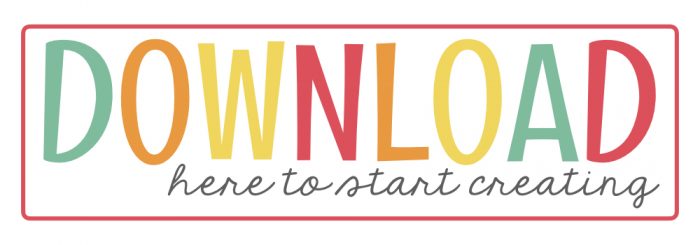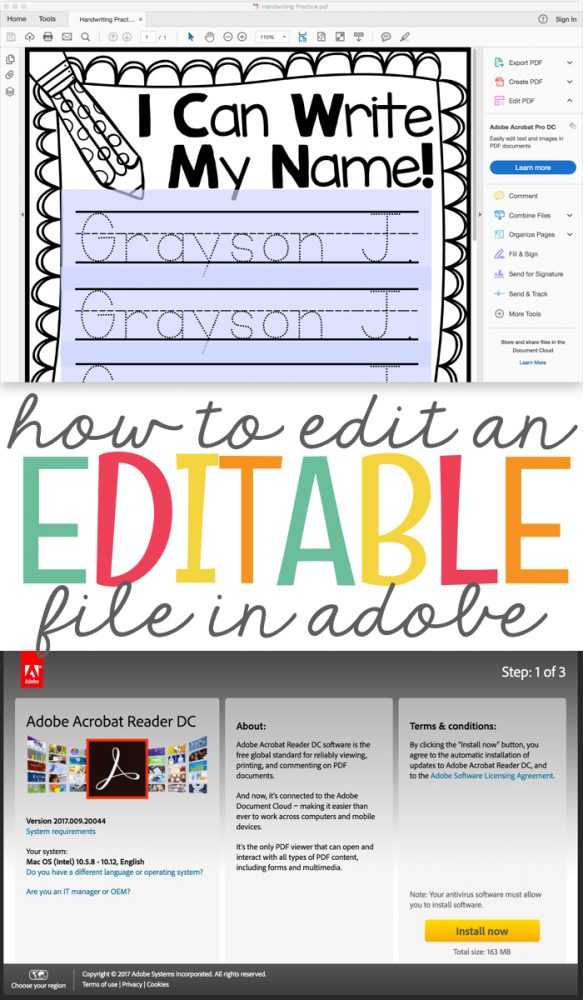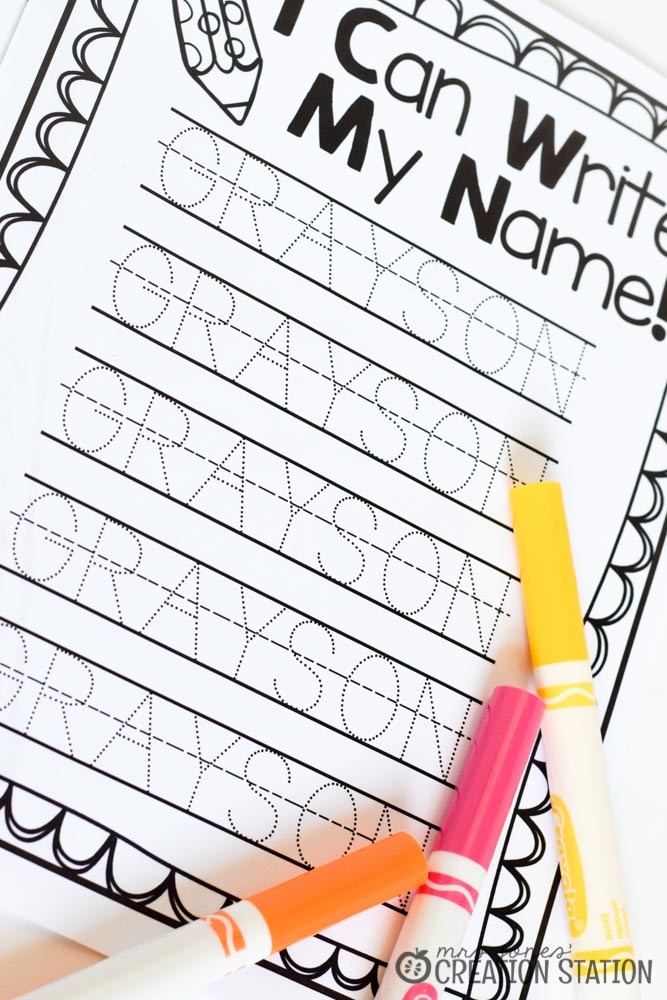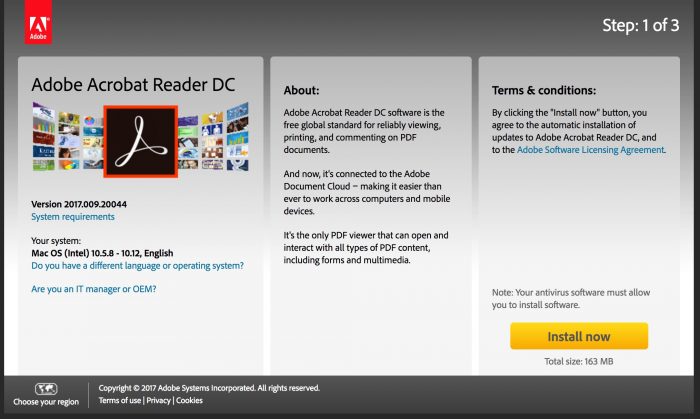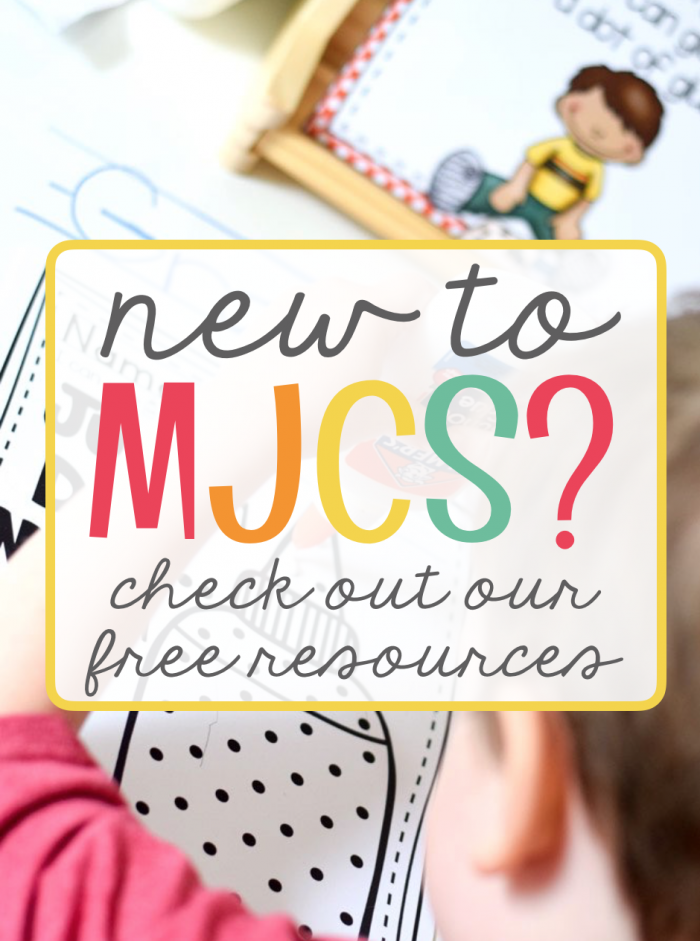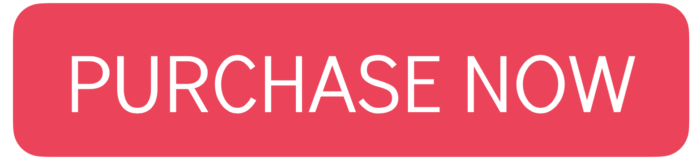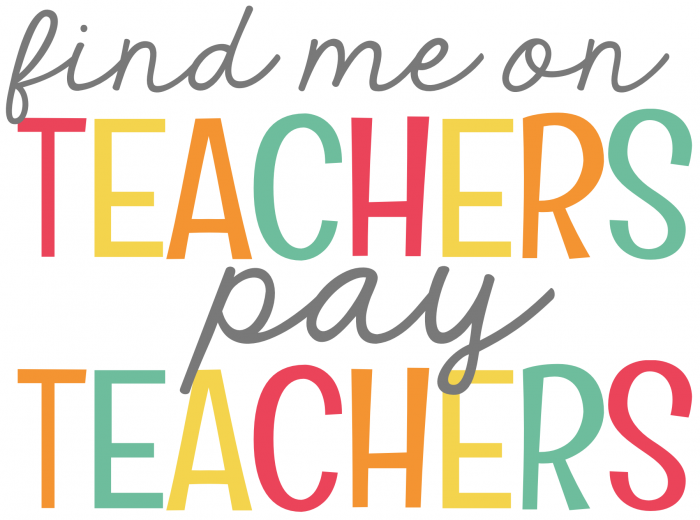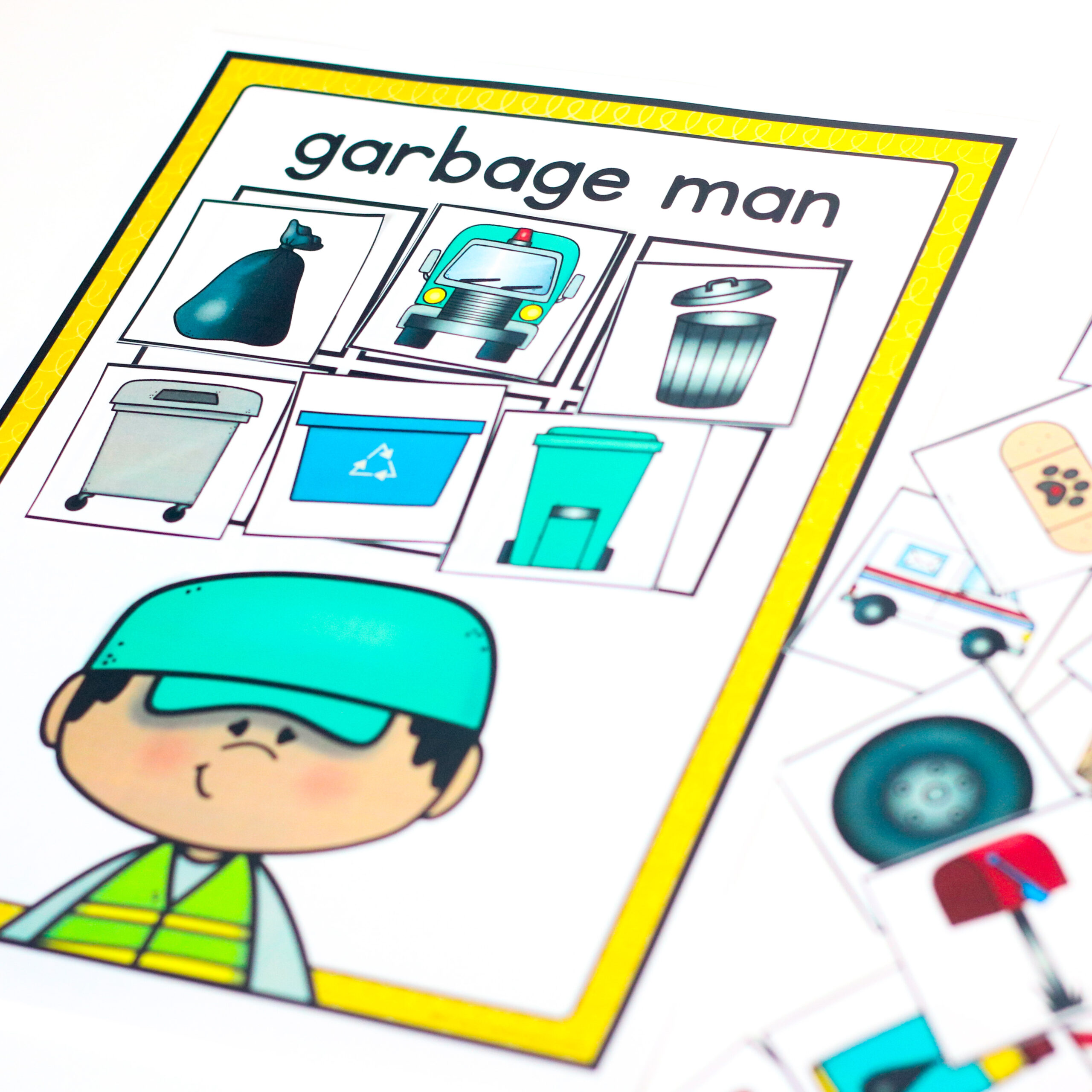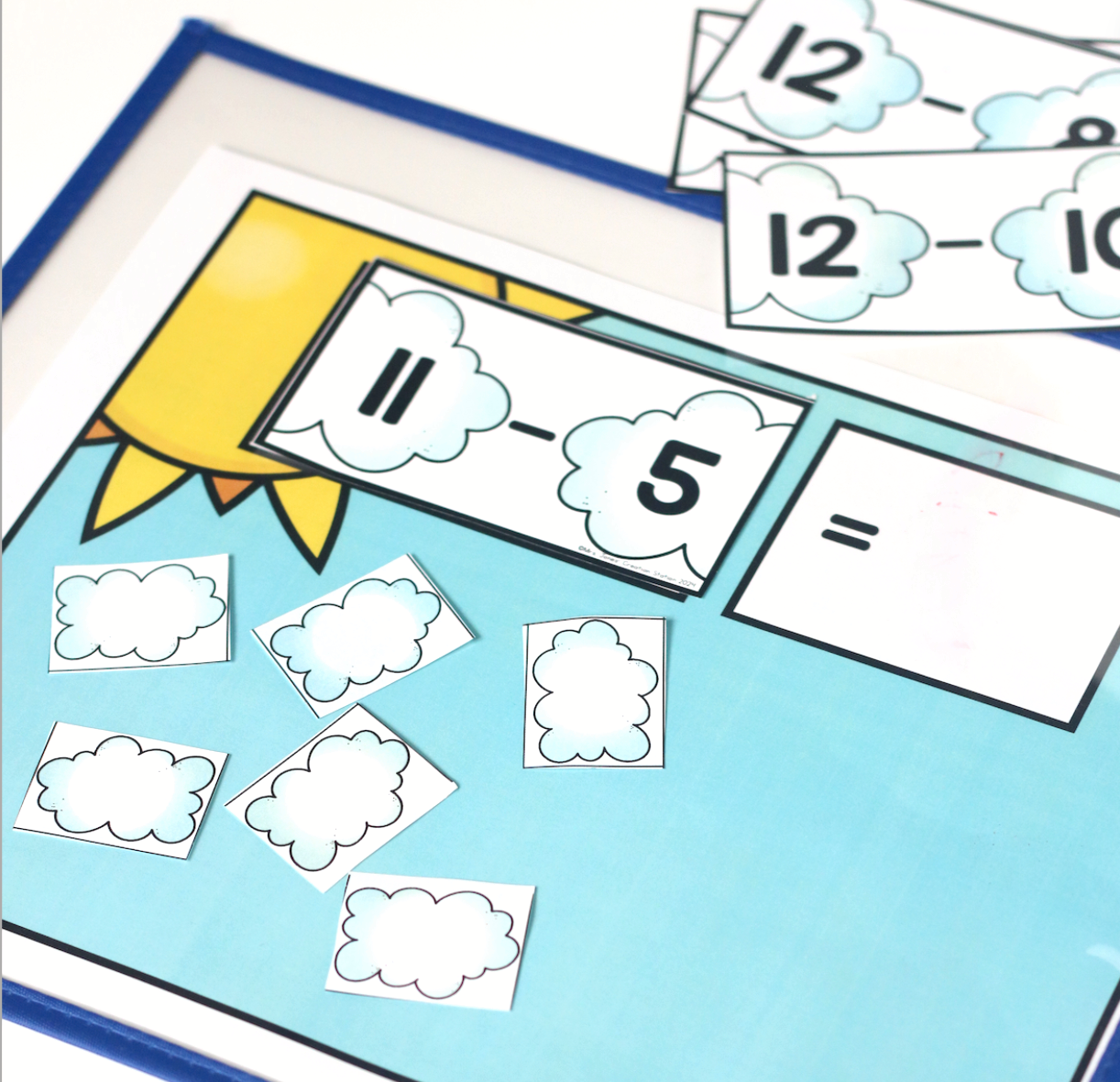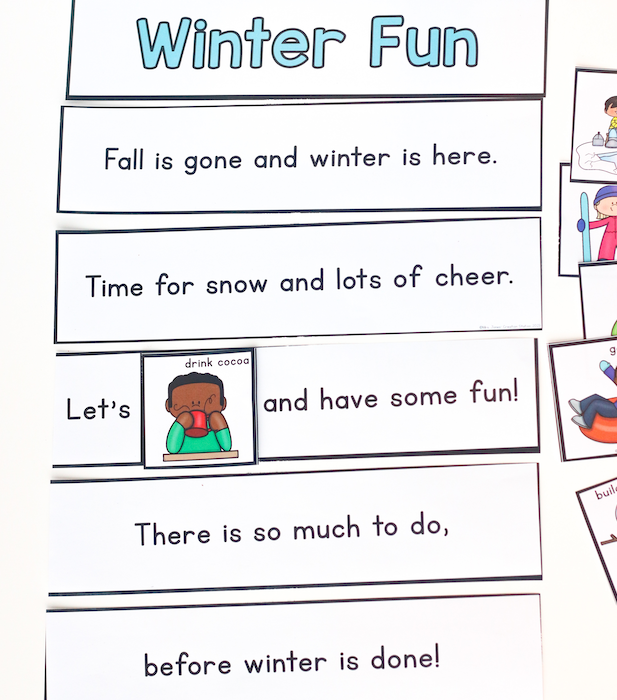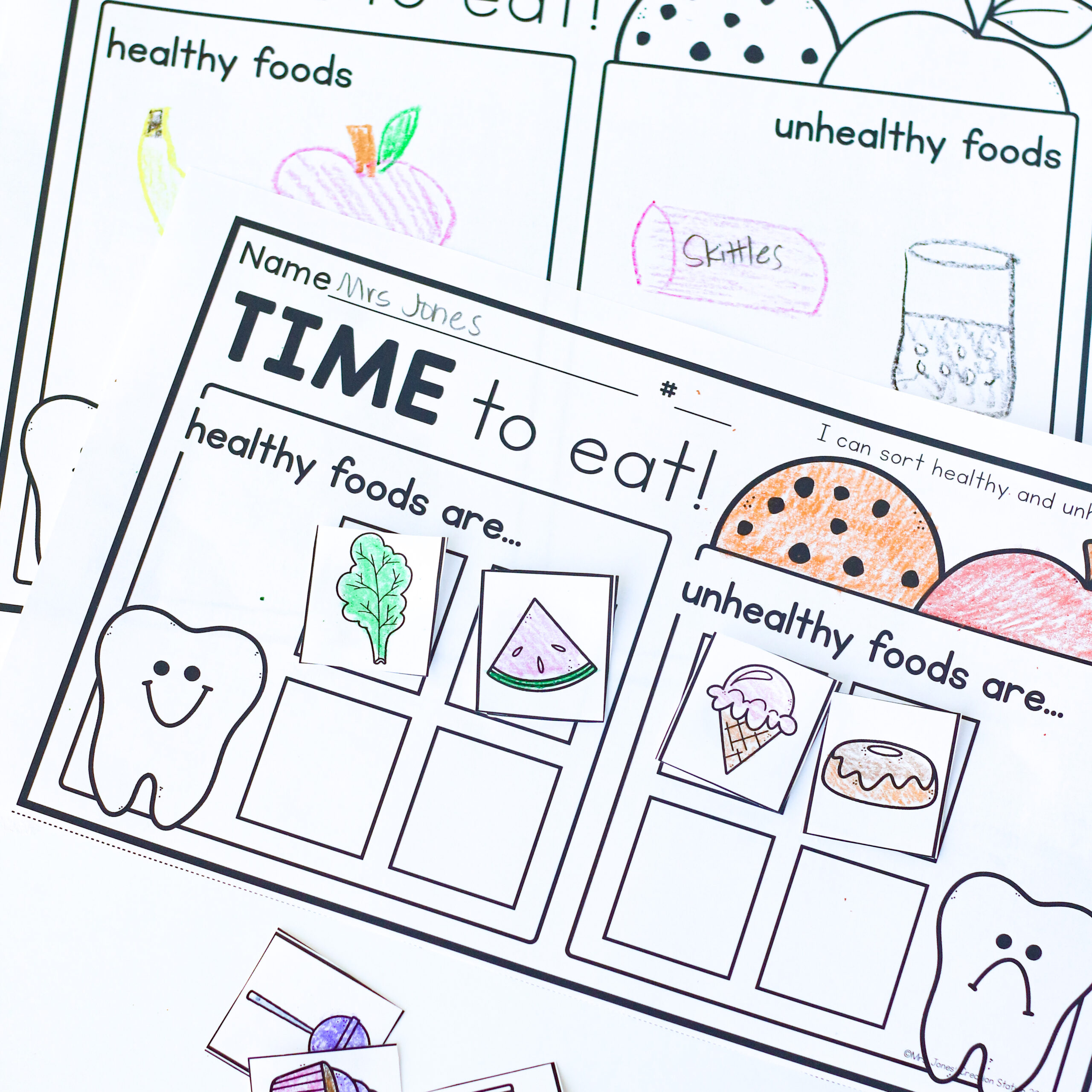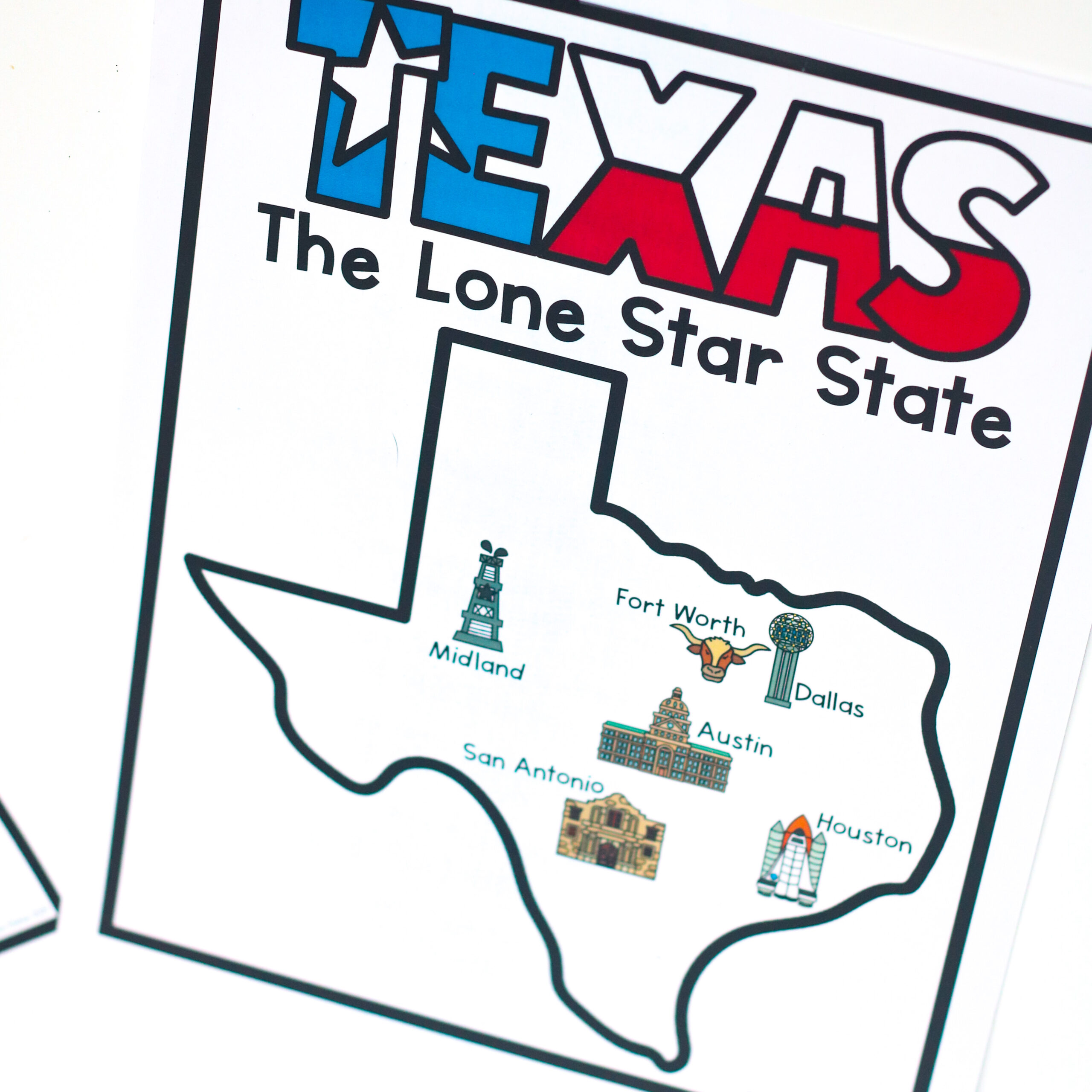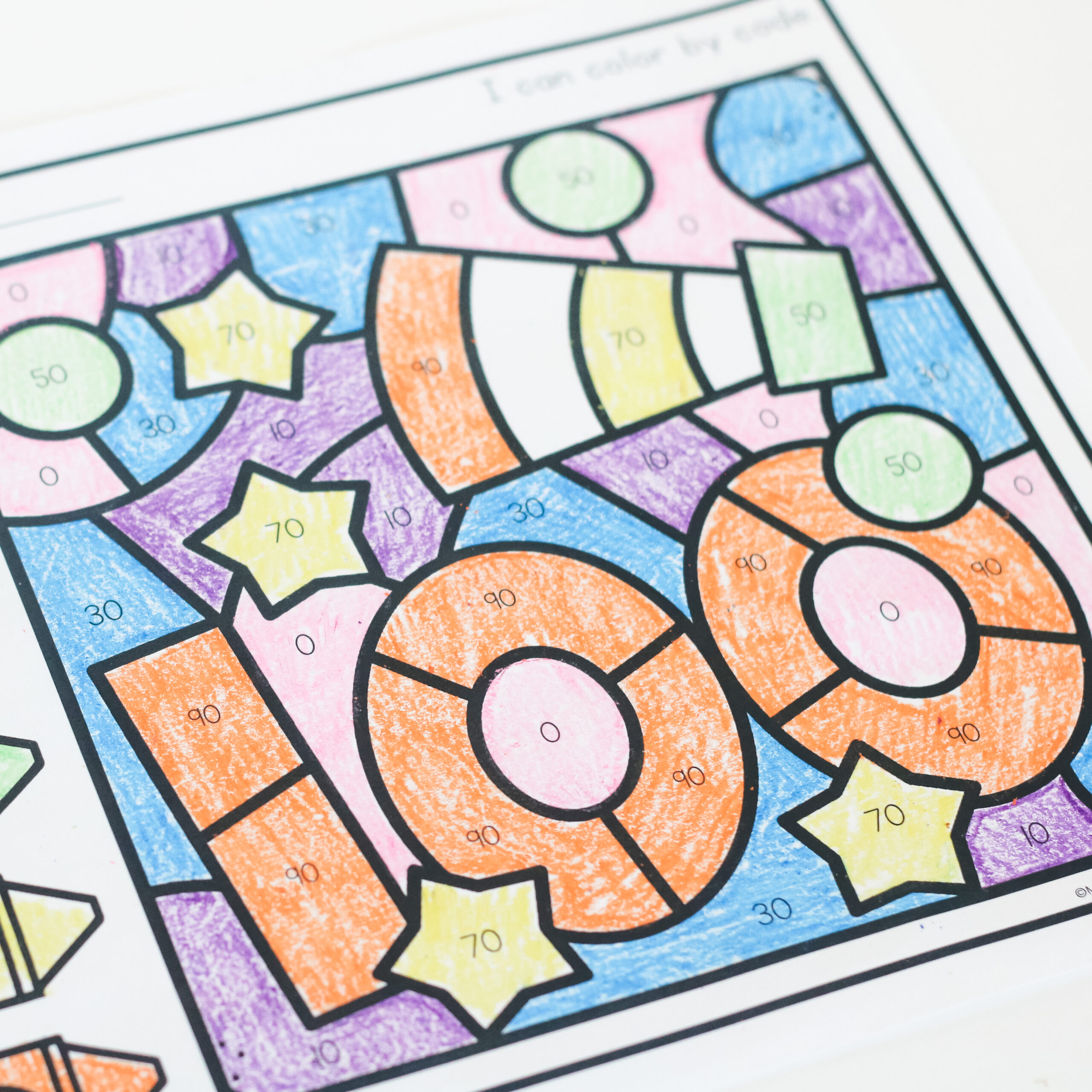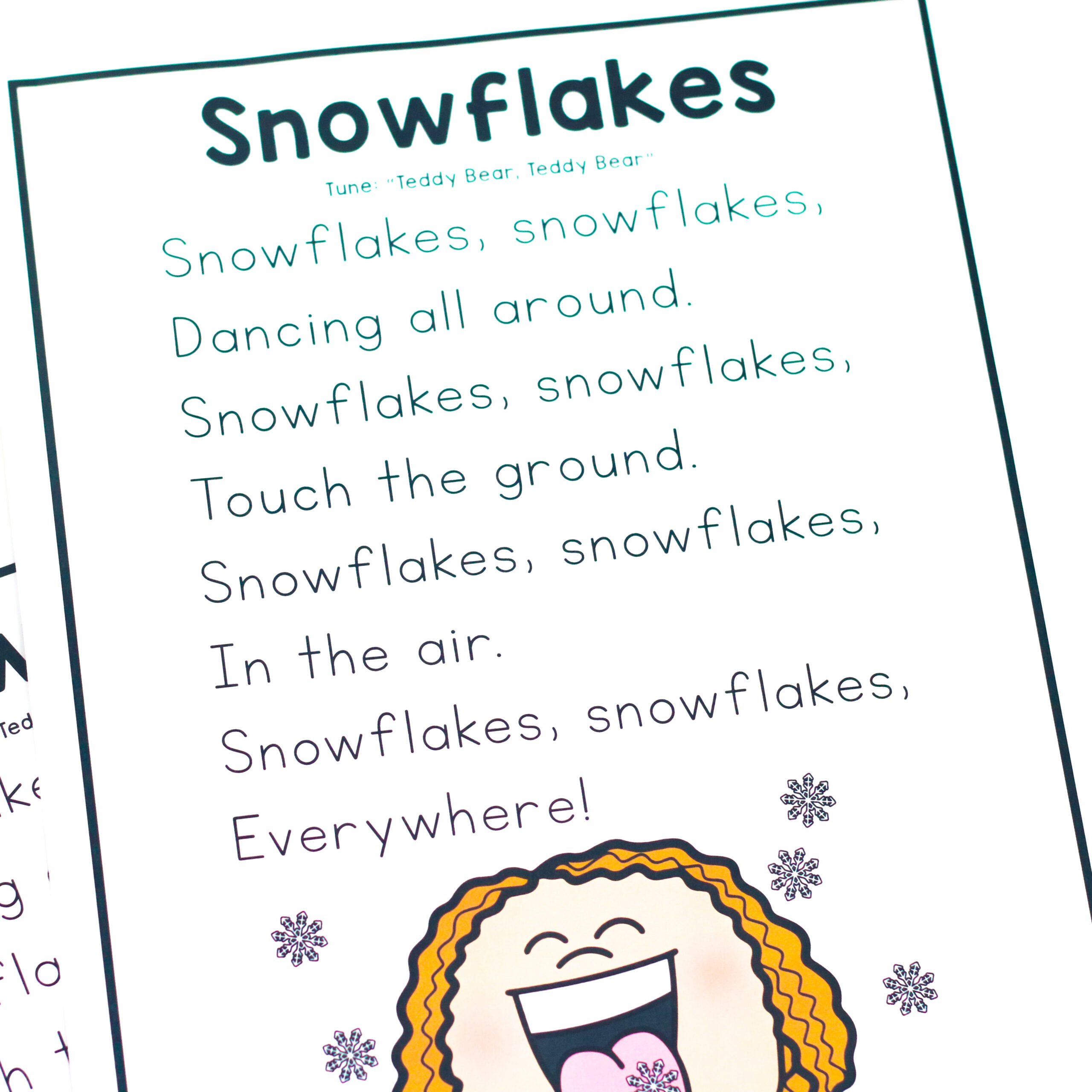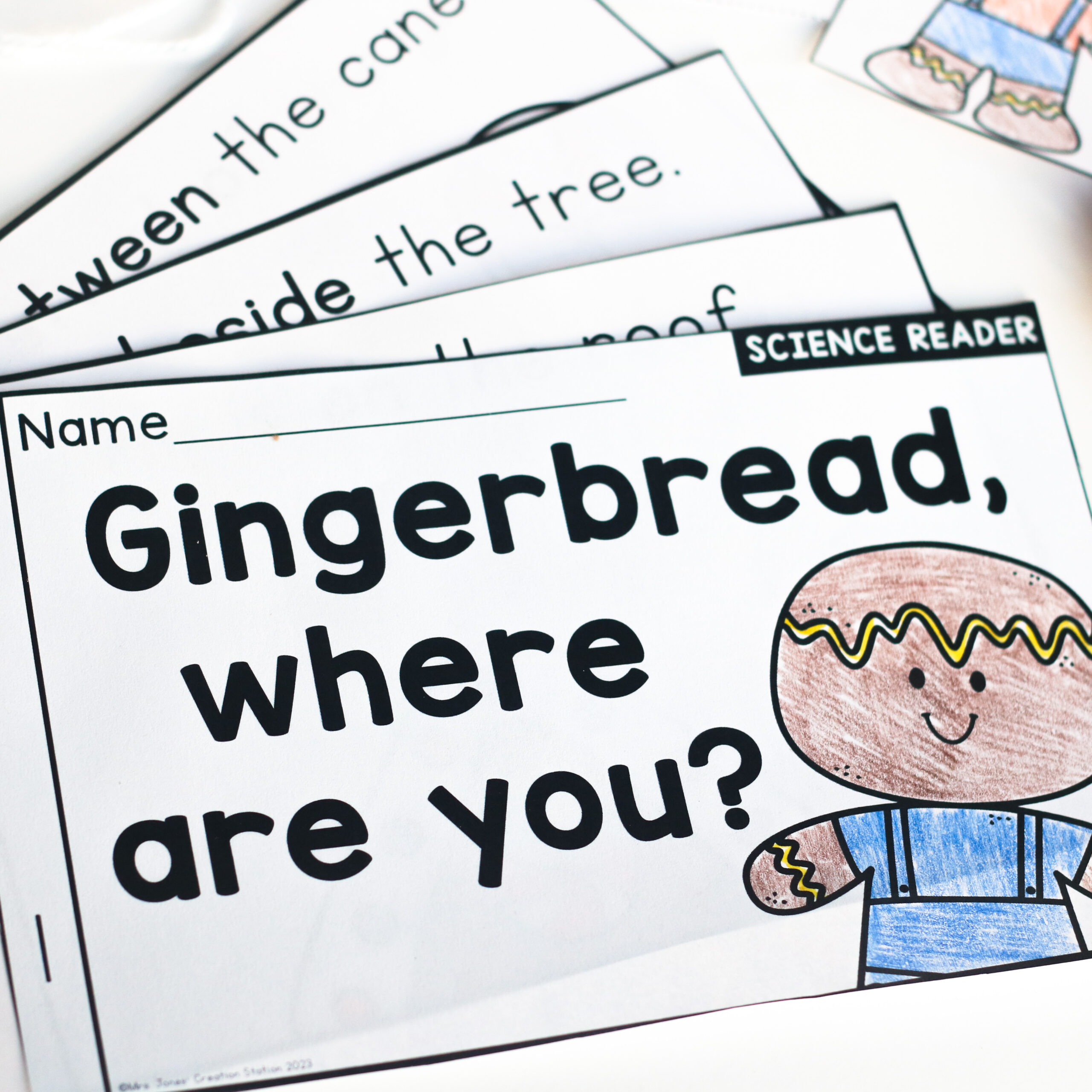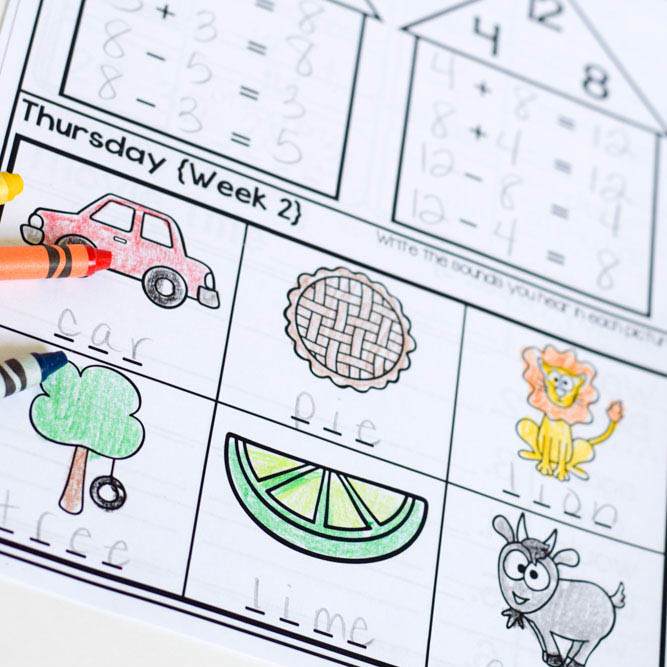Editable files can be an extremely useful resource for your learners and instruction. When you need to differentiate a resource, finding an editable product could be your perfect solution.
Why Editable Resources?
I enjoy creating editable resources to help you customize my resources to meet the needs of your learners or your classroom. Chances are, you may have a different sight word order. Maybe you need to adjust your weekly assessment report or create name tags for back to school. Now, you are able to purchase the same resource and with a little effort, make it exactly what you want.
Some editable resources are available on PowerPoint, but I am proud to offer my editable resources with Adobe Reader. Adobe Acrobat Reader is a free software for any and all computers. By following the directions below you will be able to edit my resources with ease.
What are the Steps?
There are 4 easy steps for editing your resource from Mrs. Jones’ Creation Station.
First, download and install the fonts used in the resource
Next, download and install the most recent version of Adobe Acrobat Reader
Third, download the file and open in Adobe Reader
Last, modify the editable fields you want to change
Below I will go into detail for each of the steps to help you edit your file with ease, as well as, troubleshoot any potential problems you may be experiencing.
Download Fonts
You can find a list of fonts used in each editable product I offer by clicking the “Find the Font” image below.
Simply click on the link provided or look up the name of the font in your search engine. Once you find the font, download and install the font on your computer. It is important that you download the font FIRST, otherwise, the text in the editable resource will select a different font.
Download Adobe Reader
Once the fonts are installed on your computer, download the most recent version of Adobe Reader here. Many problems you may be experiencing in viewing, editing or printing any PDF file may be solved by simply updating your Adobe Reader software. So, be sure that your software is up-to-date to avoid any further complications.
Download the Editable File
Now, you can download and open the editable file on your computer using your Adobe Reader software. Once your file is open, you should be able to view the editable fields and the text should match the product description.
You can then edit the file to meet your needs. It is important to note that ONLY THE TEXT can be edited in my resources. You will NOT be able to change the font and size of the text, but only the words itself. You will also not be able to add or remove images to the resources or save the changes you make unless you have Adobe Acrobat Pro.
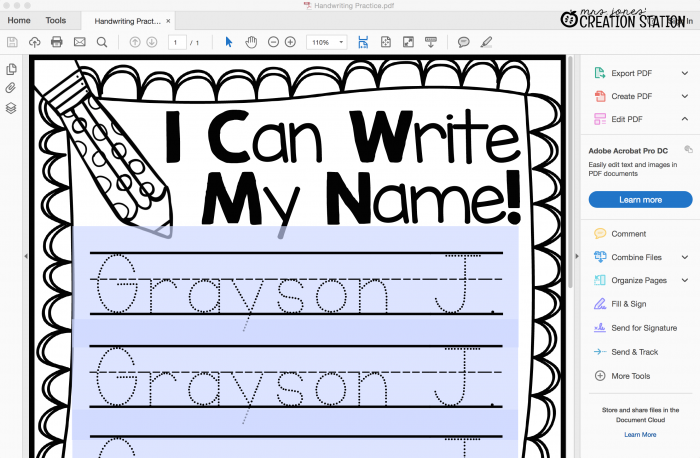
Problems?
If you have any problems editing your resources after following all of the directions above, please feel free to reach out to me using the contact tab at the top of my website. I will try to help you as quickly as I can!
I hope that you are able to edit your resources with ease and them implement into your classroom or instruction with success. You can get a printable version of the directions above by clicking the download image at the bottom of the post.